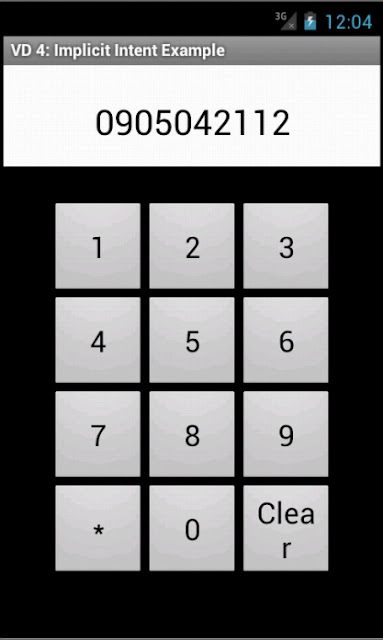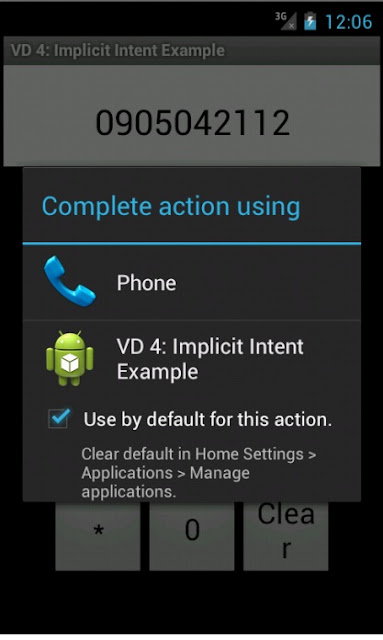Sử dụng Explicit Intents
Yêu cầu: Xây dựng chương trình gồm 2 Activity. Activity1 là Activity chạy ban đầu lúc khởi động ứng dụng, cho phép nhập vào 1 giá trị, cho phép khởi chạy Activity2 và gửi giá trị này tới Activity2. Activity2 sẽ nhận và hiển thị giá trị, rồi lại gửi giá trị này tới 1 BroadcastReceiver. Cơ chế gửi và khởi chạy Activity sử dụng thông qua Intent.
B1: Khởi tạo project: File -> New -> Android Project
Project name: Explicit Intent Example
Build Target: Chọn Android 4.0.3
Application name: Explicit Intent Example
Package name: at.exam
Create Activity: Activity1
=> Kích nút Finish.
B2: Tạo giao diện cho Activity1 -> res\layout\main.xml chuyển tên thành activity1_layout.xml
<?xml version="1.0" encoding="utf-8"?>
<LinearLayout xmlns:android="http://schemas.android.com/apk/res/android"
android:orientation="vertical"
android:layout_width="fill_parent"
android:layout_height="fill_parent"
>
<TextView
android:layout_width="fill_parent"
android:layout_height="wrap_content"
android:text="Activity 1 - Send value"
android:typeface="normal"
android:textSize="14px"
android:textStyle="bold"
android:textColor="#cccccc"
android:background="#333333"
/>
<EditText
android:id="@+id/value_edit"
android:layout_width="fill_parent"
android:layout_height="wrap_content"
android:textSize="20px"
android:gravity="center"
android:lines="1"
android:numeric="integer"
/>
<RelativeLayout
android:layout_width="fill_parent"
android:layout_height="fill_parent">
<Button
android:id="@+id/send_button"
android:layout_width="fill_parent"
android:layout_height="wrap_content"
android:text="Send to Activity 2"
android:layout_alignParentBottom="true"
/>
</RelativeLayout>
</LinearLayout>
Layout cho Activity1 bao gồm 1 LinearLayout chứa 1 TextView, 1 EditText để nhập giá trị (đã giới hạn kiểu nhập là number), và 1 RelativeLayout có 1 Button để khởi chạy Activity2. Mình sử dụng RelaytiveLayout để có thể xếp Button này xuống phía cuối của giao diện.
B3: Tạo giao diện cho Activity2 -> Chuột phải vào folder res\layout -> New -> Android XML File ->Gõ tên là activity2_layout.xml
<?xml version="1.0" encoding="utf-8"?>
<LinearLayout xmlns:android="http://schemas.android.com/apk/res/android"
android:orientation="vertical"
android:layout_width="fill_parent"
android:layout_height="fill_parent"
>
<TextView
android:layout_width="fill_parent"
android:layout_height="wrap_content"
android:text="Activity 2 - Receive value"
android:typeface="normal"
android:textSize="14px"
android:textStyle="bold"
android:textColor="#cccccc"
android:background="#333333"
/>
<EditText
android:id="@+id/value_receive"
android:layout_width="fill_parent"
android:layout_height="wrap_content"
android:textSize="20px"
android:gravity="center"
android:lines="1"
android:numeric="integer"
android:enabled="false"
/>
<RelativeLayout
android:layout_width="fill_parent"
android:layout_height="fill_parent">
<Button
android:id="@+id/call_button"
android:layout_width="fill_parent"
android:layout_height="wrap_content"
android:text="Call Broadcast Receiver"
android:layout_alignParentBottom="true"
/>
</RelativeLayout>
</LinearLayout>
Layout của Activity2 tương tự như Activity1, nhưng Button bây giờ là để gọi BroadCast Receiver. Ngoài ra mình dùng EditText để hiển thị value nhận được (do nó có cái đường bao ngoài đẹp hơn TextView) nên không cho phép nhập giá trị vào EditText này
android:enabled="false"
B4: Sửa lại nội dung của Activity1.java như sau:
package at.exam;
import android.app.Activity;
import android.content.Intent;
import android.os.Bundle;
import android.view.View;
import android.view.View.OnClickListener;
import android.widget.Button;
import android.widget.EditText;
public class Activity1 extends Activity {
/** Called when the activity is first created. */
@Override
public void onCreate(Bundle savedInstanceState) {
super.onCreate(savedInstanceState);
setContentView(R.layout.activity1_layout);
final EditText editValue = (EditText) findViewById(R.id.value_edit);
final Button sendButton = (Button) findViewById(R.id.send_button);
sendButton.setOnClickListener(new OnClickListener() {
public void onClick(View v) {
String valueString = editValue.getText().toString();
long value;
if (!valueString.equals("")) {
value = Long.parseLong(valueString);
}
else {
value = 0;
}
//Tạo 1 đối tượng Bundle để gửi đi cùng Intent
Bundle sendBundle = new Bundle();
sendBundle.putLong("value", value);
//Tạo Intent để khởi chạy Activity2 và gắn sendBundble vào Intent
Intent i = new Intent(Activity1.this, Activity2.class);
i.putExtras(sendBundle);
startActivity(i);
//Giải phóng Activity1 khỏi Activity Stack vì ta sẽ ko quay lại nó nữa
finish();
}
});
}
}
B5: Tạo mới 1 Class Activity2.java trong package at.exam -> chỉnh sửa nội dung:
package at.exam;
import android.app.Activity;
import android.content.Intent;
import android.os.Bundle;
import android.view.View;
import android.view.View.OnClickListener;
import android.widget.Button;
import android.widget.EditText;
public class Activity2 extends Activity {
/** Called when the activity is first created. */
@Override
public void onCreate(Bundle savedInstanceState) {
super.onCreate(savedInstanceState);
setContentView(R.layout.activity2_layout);
final EditText receiveValueEdit = (EditText) findViewById(R.id.value_receive);
final Button callReceiverButton = (Button) findViewById(R.id.call_button);
//Lấy về Bundle được gửi kèm Intent rồi lấy ra giá trị
Bundle receiveBundle = this.getIntent().getExtras();
final long receiveValue = receiveBundle.getLong("value");
receiveValueEdit.setText(String.valueOf(receiveValue));
callReceiverButton.setOnClickListener(new OnClickListener() {
public void onClick(View v) {
//Khởi tạo 1 Intent để gửi tới BroadCast Receiver
//Gắn giá trị vào Intent, lần này ko cần Bundle nữa
Intent i = new Intent(Activity2.this, Receiver.class);
i.putExtra("new value", receiveValue - 10);
sendBroadcast(i);
}
});
}
}
B6: Tạo BroadCast Receiver để nhận Intent mà Activity2 gửi tới -> Tạo 1 file Receiver.java trong at.exam -> Nội dung:
package at.exam;
import android.content.BroadcastReceiver;
import android.content.Context;
import android.content.Intent;
import android.widget.Toast;
public class Receiver extends BroadcastReceiver{
@Override
public void onReceive(Context context, Intent intent) {
long value = intent.getLongExtra("new value", -10) + 10;
Toast toast = Toast.makeText(context, "Broadcast Receiver catch an Intent"
+ " \n" + "The value is stored in the Intent is "
+ String.valueOf(value), Toast.LENGTH_LONG);
toast.show();
}
}
Code không hề khó hiểu, và mình cũng đã add comment. Chỉ cần lưu ý ở đây là Toast là lớp để hiển thị một thông báo đơn giản trong 1 khoảng thời gian cố định, và ko thể thay đổi thời gian này chỉ có thể chọn giữa LENGTH_SHORT với LENGTH_LONG
B7: Bổ sung thêm thông tin về component mới vào AndroidManifest.xml:
<?xml version="1.0" encoding="utf-8"?>
<manifest xmlns:android="http://schemas.android.com/apk/res/android"
package="at.exam"
android:versionCode="1"
android:versionName="1.0">
<application android:icon="@drawable/icon" android:label="@string/app_name">
<activity android:name=".Activity1"
android:label="@string/app_name">
<intent-filter>
<action android:name="android.intent.action.MAIN" />
<category android:name="android.intent.category.LAUNCHER" />
</intent-filter>
</activity>
<activity android:name=".Activity2"></activity>
<receiver android:name=".Receiver"></receiver>
</application>
<uses-sdk android:minSdkVersion="3" />
</manifest>
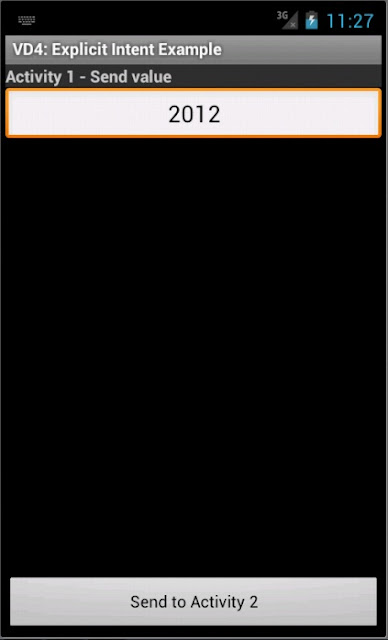
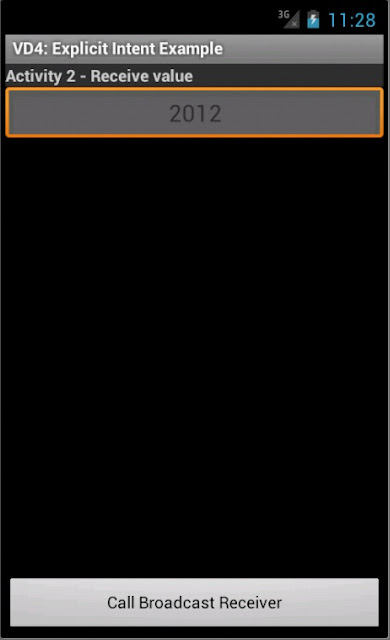
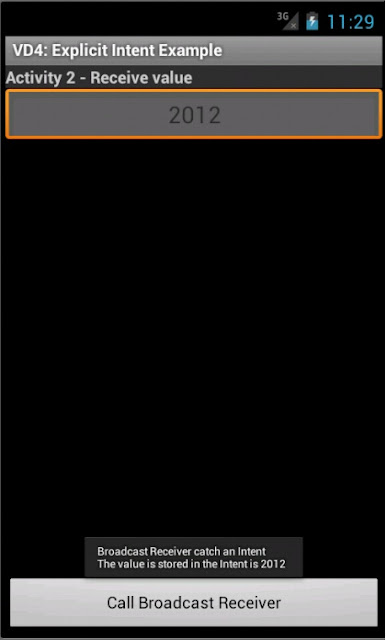
---------------
Đã xong sử dụng Explicit, giờ đến lượt Implicit Intent. Trước khi đi vào ví dụ, hãy dạo qua 1 chút kiến thức về Intent Filter và vai trò của nó.
Intent Filter là gì
Activity, Service và BroadCast Receiver sử dụng Intent Filter để thông báo cho hệ thống biết các dạng Implicit Intent mà nó có thể xử lý. Nói cách khác, Intent Filter là bộ lọc Intent, chỉ cho những Intent được phép đi qua nó.
Intent Filter mô tả khả năng của component định nghĩa nó. Khi hệ thống bắt được 1 Implicit Intent (chỉ chứa 1 số thông tin chung chung về action, data và category...), nó sẽ sử dụng những thông tin trong Intent này, kiểm tra đối chiếu với Intent Filter của các component các ứng dụng, sau đó quyết định khởi chạy ứng dụng nào thích hợp nhất để xử lý Intent bắt được. Nếu có 2 hay nhiều hơn ứng dụng thích hợp, người dùng sẽ được lựa chọn ứng dụng mình muốn.
<activity android:name=".ExampleActivity" android:label="@string/activity_name">
<intent-filter>
<action android:name="android.intent.action.SENDTO" />
<category android:name="android.intent.category.DEFAULT" />
<data android:scheme="sms" />
</intent-filter>
</activity>
Trên là 1 Activity với bộ lọc Intent cho phép bắt và xử lý các Intent gửi SMS. Hãy lưu ý từ khóa
andoid:scheme
Từ khóa này cho biết protocol (luật) để xử lý dữ liệu trong URI. Nói 1 cách đơn giản thì nó là kiểu của dữ liệu. 1 số kiểu khác như http, https, fpt, content...
Sử dụng Implicit Intent:
Yêu cầu: Xây dựng chương trình nhập số và gọi. Lưu ý chương trình của mình ở đây chỉ xây dựng đến mức khi nhấn nút Call của di động thì sẽ chạy ứng dụng và hiển thị giao diện cho phép nhập số. Phần gọi dành cho ai yêu thích tìm hiểu thêm. Phần này không hề khó nhưng ở đây mình chỉ muốn minh họa Implicit Intent nên sẽ không đưa vào.
B1: Khởi tạo project: File -> New -> Android Project
Project name: Implicit Intent Example
Build Target: Chọn Android 4.0.3
Application name: Implicit Intent Example
Package name: at.exam
Create Activity: Example
=> Kích nút Finish.
B2: Đây là bước quan trọng nhất và cũng là bước có ý nghĩa duy nhất trong cả project này, các bước còn lại chỉ là bước râu ria mà mình thêm vào cho cái project nó ra hồn 1 chút. Bước này sẽ thêm 1 bộ lọc Intent Filter vào cho activity Example của chúng ta để bắt sự kiện nhấn nút Call của di động
-> Vào AndroidManifest.xml chỉnh sửa như sau:
<?xml version="1.0" encoding="utf-8"?>
<manifest xmlns:android="http://schemas.android.com/apk/res/android"
package="at.exam"
android:versionCode="1"
android:versionName="1.0">
<application android:icon="@drawable/icon" android:label="@string/app_name">
<activity android:name=".Example"
android:label="@string/app_name">
<intent-filter>
<action android:name="android.intent.action.MAIN" />
<category android:name="android.intent.category.LAUNCHER" />
</intent-filter>
<intent-filter>
<action android:name="android.intent.action.CALL_BUTTON" />
<category android:name="android.intent.category.DEFAULT" />
</intent-filter>
</activity>
</application>
<uses-sdk android:minSdkVersion="3" />
</manifest>
Thực chất chỉ là bổ sung thêm dòng chữ đỏ mình đánh dấu thôi.
B3: Xây dựng giao diện trong main.xml, bước này ko quan trọng, chỉ là râu ria cho activity có cái giao diện:
<?xml version="1.0" encoding="utf-8"?>
<LinearLayout xmlns:android="http://schemas.android.com/apk/res/android"
android:layout_width="fill_parent"
android:layout_height="fill_parent"
android:orientation="vertical"
>
<TextView
android:paddingTop="10px"
android:id="@+id/number_display"
android:layout_width="fill_parent"
android:layout_height="wrap_content"
android:textSize="30px"
android:gravity="center"
android:lines="2"
android:background="#ffffff"
android:textColor="#000000"
/>
<TableLayout xmlns:android="http://schemas.android.com/apk/res/android"
android:layout_width="fill_parent"
android:layout_height="fill_parent"
>
<TableRow
android:gravity="center"
android:paddingTop="30px"
>
<Button
android:id="@+id/button1"
android:layout_width="80px"
android:layout_height="80px"
android:gravity="center"
android:text="1"
android:textSize="25px"
/>
<Button
android:id="@+id/button2"
android:layout_width="80px"
android:layout_height="80px"
android:gravity="center"
android:text="2"
android:textSize="25px"
/>
<Button
android:id="@+id/button3"
android:layout_width="80px"
android:layout_height="80px"
android:gravity="center"
android:text="3"
android:textSize="25px"
/>
</TableRow>
<TableRow
android:gravity="center"
>
<Button
android:id="@+id/button4"
android:layout_width="80px"
android:layout_height="80px"
android:gravity="center"
android:text="4"
android:textSize="25px"
/>
<Button
android:id="@+id/button5"
android:layout_width="80px"
android:layout_height="80px"
android:gravity="center"
android:text="5"
android:textSize="25px"
/>
<Button
android:id="@+id/button6"
android:layout_width="80px"
android:layout_height="80px"
android:gravity="center"
android:text="6"
android:textSize="25px"
/>
</TableRow>
<TableRow
android:gravity="center"
>
<Button
android:id="@+id/button7"
android:layout_width="80px"
android:layout_height="80px"
android:gravity="center"
android:text="7"
android:textSize="25px"
/>
<Button
android:id="@+id/button8"
android:layout_width="80px"
android:layout_height="80px"
android:gravity="center"
android:text="8"
android:textSize="25px"
/>
<Button
android:id="@+id/button9"
android:layout_width="80px"
android:layout_height="80px"
android:gravity="center"
android:text="9"
android:textSize="25px"
/>
</TableRow>
<TableRow
android:layout_width="fill_parent"
android:layout_height="wrap_content"
android:gravity="center"
>
<Button
android:id="@+id/button_star"
android:layout_width="80px"
android:layout_height="80px"
android:gravity="center"
android:text="*"
android:textSize="25px"
/>
<Button
android:id="@+id/button0"
android:layout_width="80px"
android:layout_height="80px"
android:gravity="center"
android:text="0"
android:textSize="25px"
/>
<Button
android:id="@+id/button_clear"
android:layout_width="80px"
android:layout_height="80px"
android:gravity="center"
android:text="Clear"
android:textSize="25px"
/>
</TableRow>
</TableLayout>
</LinearLayout>
LinearLayout chứa 1 TextView để hiển thị số nhấn, 1 TableLayout có các Button tương ứng với các số và 1 Button để clear cho TextView.
B4: Hướng dẫn này luôn mất thời gian. Chỉnh Example.java:
package at.exam;
import android.app.Activity;
import android.os.Bundle;
import android.view.Menu;
import android.view.MenuItem;
import android.view.View;
import android.view.View.OnClickListener;
import android.widget.Button;
import android.widget.TextView;
public class Example extends Activity {
Button button1, button2, button3;
Button button4, button5, button6;
Button button7, button8, button9;
Button button0, buttonStar, buttonClear;
TextView numberView;
/** Called when the activity is first created. */
@Override
public void onCreate(Bundle savedInstanceState) {
super.onCreate(savedInstanceState);
setContentView(R.layout.main);
numberView = (TextView) findViewById(R.id.number_display);
button1 = (Button) findViewById(R.id.button1);
button2 = (Button) findViewById(R.id.button2);
button3 = (Button) findViewById(R.id.button3);
button4 = (Button) findViewById(R.id.button4);
button5 = (Button) findViewById(R.id.button5);
button6 = (Button) findViewById(R.id.button6);
button7 = (Button) findViewById(R.id.button7);
button8 = (Button) findViewById(R.id.button8);
button9 = (Button) findViewById(R.id.button9);
button0 = (Button) findViewById(R.id.button0);
buttonStar = (Button) findViewById(R.id.button_star);
buttonClear = (Button) findViewById(R.id.button_clear);
button1.setOnClickListener(this.appendString("1"));
button2.setOnClickListener(this.appendString("2"));
button3.setOnClickListener(this.appendString("3"));
button4.setOnClickListener(this.appendString("4"));
button5.setOnClickListener(this.appendString("5"));
button6.setOnClickListener(this.appendString("6"));
button7.setOnClickListener(this.appendString("7"));
button8.setOnClickListener(this.appendString("8"));
button9.setOnClickListener(this.appendString("9"));
button0.setOnClickListener(this.appendString("0"));
buttonStar.setOnClickListener(this.appendString("*"));
buttonClear = (Button) findViewById(R.id.button_clear);
buttonClear.setOnClickListener(new OnClickListener() {
public void onClick(View v) {
numberView.setText("");
}
});
}
public OnClickListener appendString(final String number) {
return new OnClickListener() {
public void onClick(View arg0) {
numberView.append(number);
}
};
}
public boolean onCreateOptionsMenu(Menu menu) {
super.onCreateOptionsMenu(menu);
menu.add(0, Menu.FIRST, 0,"Exit" ).setIcon(android.R.drawable.ic_delete);
return true;
}
public boolean onOptionsItemSelected(MenuItem item) {
switch (item.getItemId()) {
case Menu.FIRST: {
finish();
break;
}
}
return false;
}
}
Lưu ý có 1 Option Menu để đóng Activity và cũng là đóng luôn ứng dụng.
B5: Bây giờ test... Khởi chạy project, rồi sử dụng Option Menu của mình (bấm nút Menu của Emulator hoặc di động Android) để thoát khỏi chương trình. Ok, sau khi chọn Exit ta có thể chắc chắn là ứng dụng đã được đóng hoàn toàn, activity ko còn tồn tại trong stack của Emulator/di động nữa. Giờ nhấn nút Call của Emulator/di động,